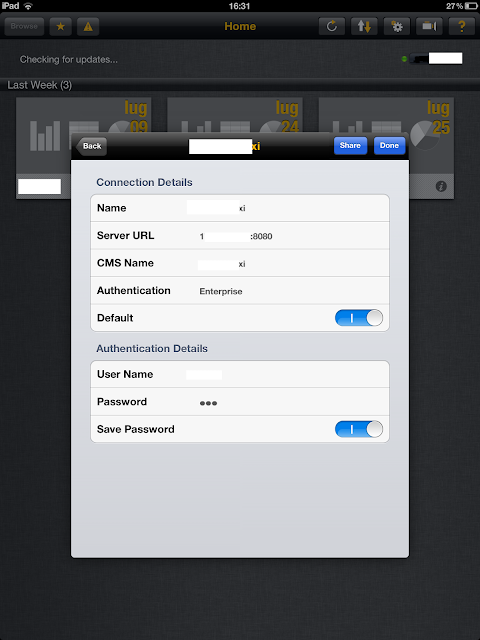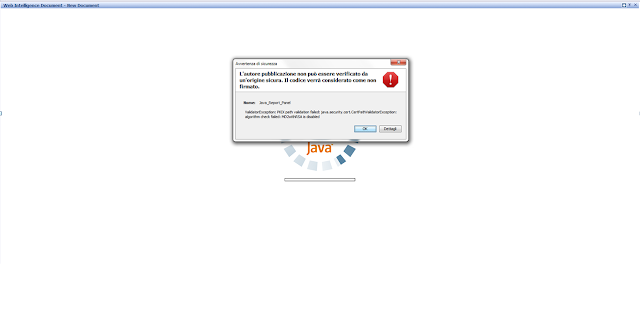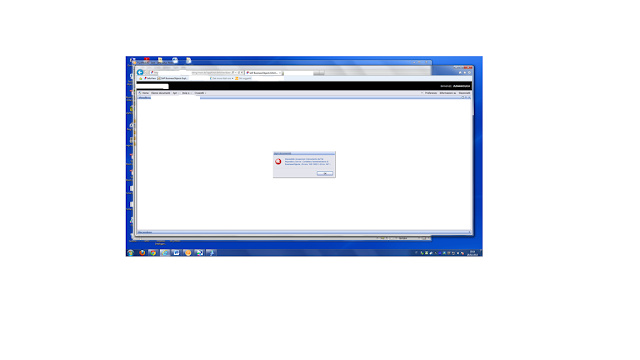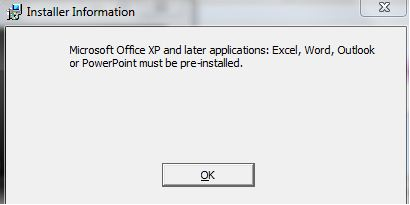Geomap report on the latest SAP BI MOBILE APP 4.4.18
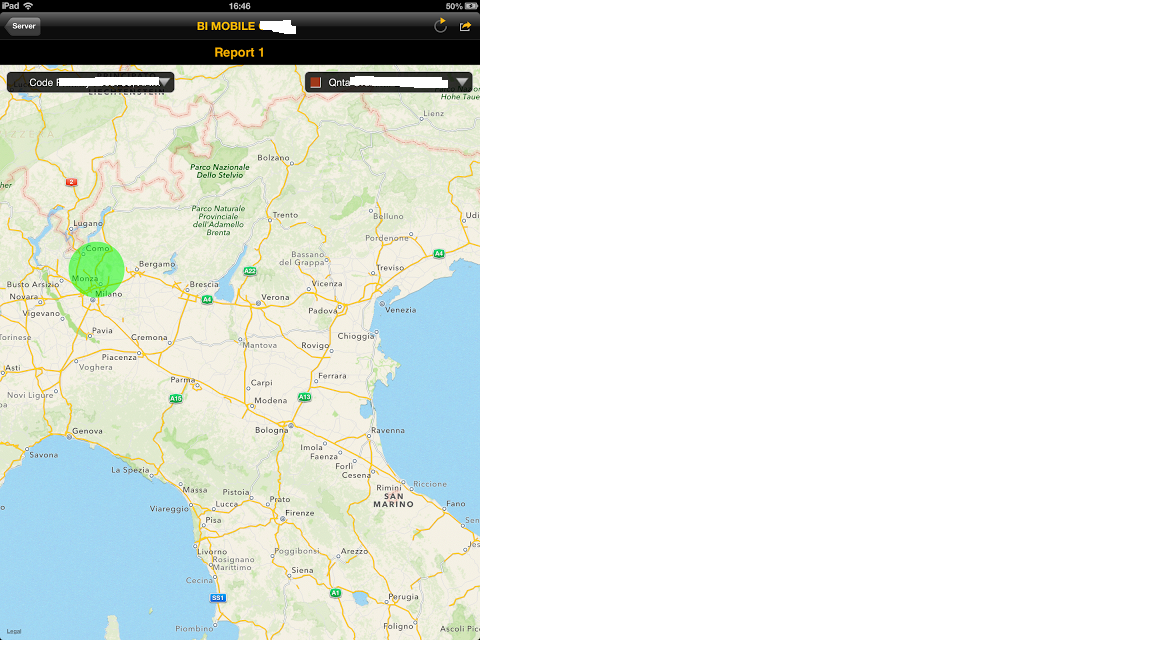
Geomap report on the latest SAP BI MOBILE APP 4.4.18 Environment BOE XI 3.1 SP 4 compared to the SAP BI Mobile app Vers 4.4.12 the last version 4.4.18 has a great improvement because supports many functions witch were not before. You can Enable alerters (for geo-analysis) by adding the suffix “ca1” in the table (report block) Name. For example, if the block Name in Web Intelligence is map_lt3_lo4_poi2_od5; you need to update the name to: map_lt3_lo4_poi2_od5_ca1. So in this version you can assign to a measure a specific colour in order to remark different measures (as you can see from the following images) The Webi Report sholud have the following structure: assigning a different colour to each indicators will be displayed in Ipad as POI that change colour on selecting a different measure: You can also regroup all the measures related to the POI by adding the suffix “gp1” in the Name of the report part (