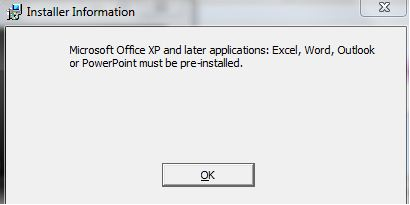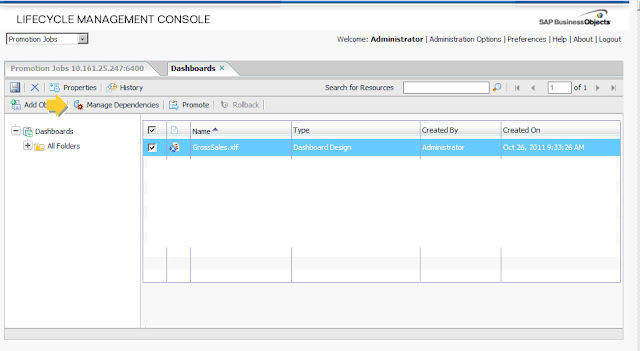SAP Dashboard Error - Cannot find the BusinessObjects Enterprise report source. (LO 26608)
<!-- Google tag (gtag.js) --> <script async src="https://www.googletagmanager.com/gtag/js?id=G-NL0CYP13VZ"></script> <script> window.dataLayer = window.dataLayer || []; function gtag(){dataLayer.push(arguments);} gtag('js', new Date()); gtag('config', 'G-NL0CYP13VZ'); </script> Cannot find the BusinessObjects Enterprise report source. (LO 26608) Environment SAP BO XI 4.1 SP 5 two nodes Cluster Windows Server 2012 While refreshing dashboard (based on Live Office connection) from BI Launchpad with a no administrator user the above exception was erased. SAP says: Cause The document is not available; for example it does not exist, or it has been removed. Action Check the report path from CMS and use SetLocation in Live Office to re-define the report source. Otherwise, check if the user has sufficient rights to view the object. Solution In our case we fixed this problem was to remo...