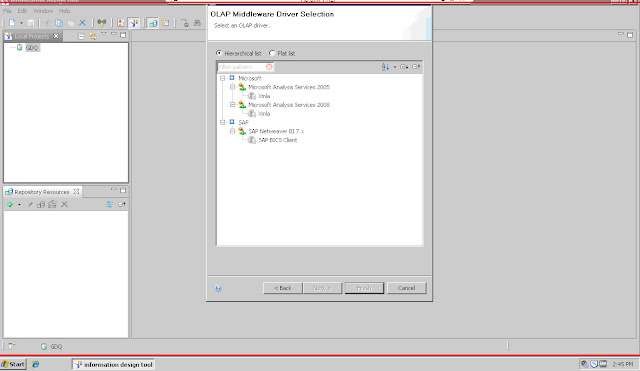SAP BI 4 WebI - Connecting to a Bex Query with hierarchical data

WebI - Connecting to a Bex Query with hierarchical data In WebI as you already know is possible to connect to SAP Bex as data source and taking advantage of hierarchy set up with related dimensions in order to explore hierarchical data, this is also possible form WebI Rich Client (version 14.0.0; build 760). On the left side of the following page you will select the Bex query with hierarchy while on the right you will select the quert with multiple hiearchies Then select the hierarchy (1st pic) and a measure (2nd pic) In the following picture you can see the query result, by clicking on the plus sign you can expand the customer type hierarchy By editing the query and clicking on the member selector list You can explode and then select all the hierarchy levels by clicking on the specific button As you will see with this operation you will make visible all the hierarchy levels in the...