Installing and Using the SAP HANA Client
Installing and Using the SAP HANA ODBO Client for MS EXCEL
Everyone who intend to use Microsoft (MS) EXCEL as an end-user client for SAP HANA need to
install the SAP HANA client on a host where MS EXCEL has been installed and is running.
Prerequisites:
You have downloaded the SAP HANA client software from SAP Service Marketplace.
Procedure
Install the SAP HANA ODBO driver on the host where MS EXCEL has been installed and is running.
1. Open a command prompt and call the SAP HANA client installation program by entering the following
command:
hdbinst -a client []
2. Follow the instructions displayed by the installation tool.
3. Set the PATH environment variable to the installation path. For information on setting environment
variables, see the documentation for your operating system.
4. Create a connection to the SAP HANA database:
a. Create a connection to an external data source:
Data connection Wizard
Select the OLE DB Provider for the SAP HANA database from the list and choose Next:
After specifying the connection parameters, select the Foodmart cube (or any other cube that you may have modeled and deployed):
Confirm the following screen with OK.
Import Data in blank Pivot Table
On the Connection tab, specify the connection parameters:
a. DataSource: localhost (or another hostname for an externally hosted system, for example luvm1234)
b. Instance number: 00, 01, 02.....
c. User: system
d. Password: manager
After specifying the connection parameters, select the Foodmart cube (or any other cube that you may have modeled and deployed):
Confirm the following screen with OK.
Import Data in blank Pivot Table
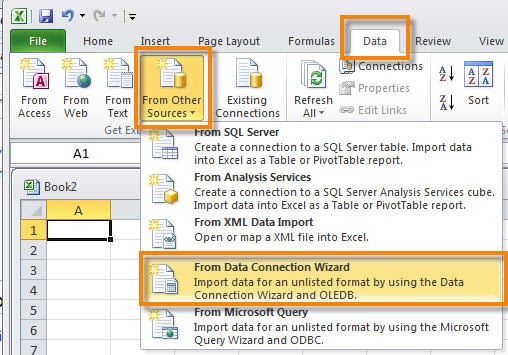






The best information provides by you and sap hana real time experts providing sap hana online training with explain real time project to easy to understand
ReplyDeletesap hana online training