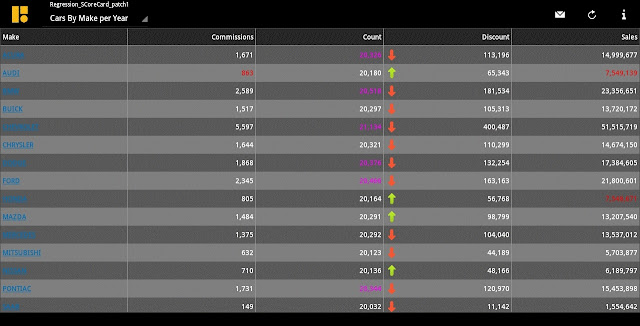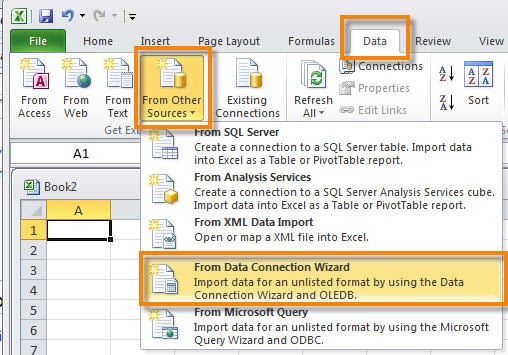Business Objects HTTP 404 errors
HTTP 404 errors in Business Objects XI R 3.1 The HTTP 404 error may happen for one of the following reasons: 1. The requested page was deleted in error. Check the deployment folder of the web application to make sure that the requested page exists. 2. The web application is not properly configured. Try to access other pages in this web application. If there are other pages in this web application that are not accessible, then there is a problem with the web application configuration. Consult the web application deployment instructions to check that the configuration files are valid, or redeploy the web application. 3. A system setting is incorrect. For example, the memory limit was reached or an ODBC DSN was not correctly configured. As a result, an exception was thrown and the expected page was not generated. Check the web server log or the web application log for error or exception records. 4. An environment variable is not properly set. This environment variable ...