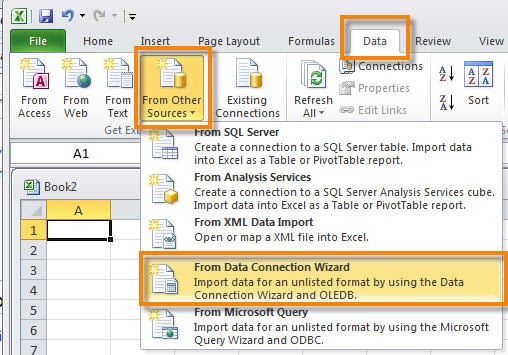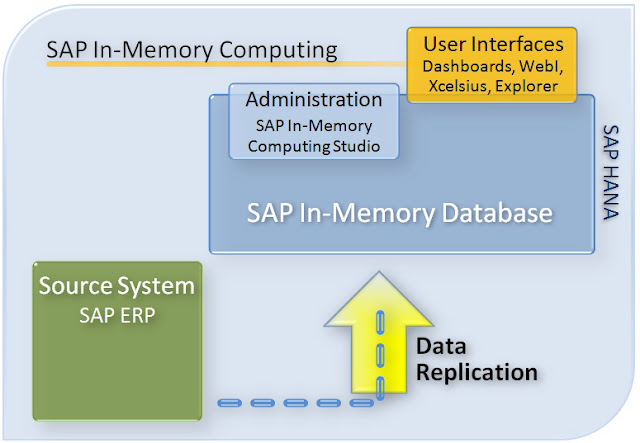SAP BI MOBILE for Android
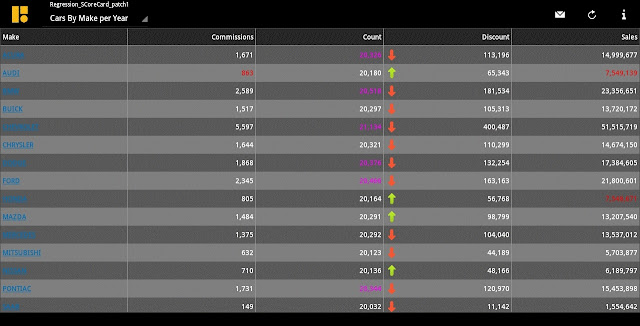
Working with SAP BI MOBILE Reports Each document contains one or more reports. When you open a document, you can view the default report set by your report designer. If you want to view a specific report, perform the following steps: 1. Tap the document to open it. The Report screen opens. 2. Tap the Reports dropdown icon on the top left corner of the screen. 3. Select the required report from the dropdown list. This application provides you with a paging option to display multiple report parts that cannot be displayed on a single screen. The number at the bottom of the report indicates the number of pages contained in the report. You can browse and open a report part in full screen mode by performing the following steps: 1. Tap the page number at the bottom of the screen. The slider bar appears with a pointer. 2. Drag the pointer on the slider bar to navigate between pages. As you slide, the number changes to display which page you have navigated t