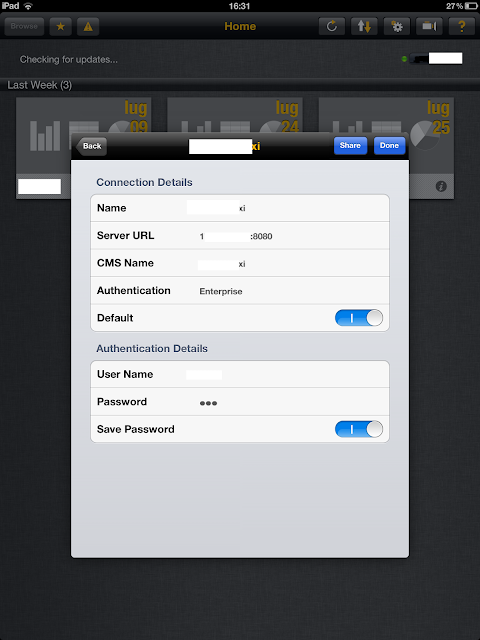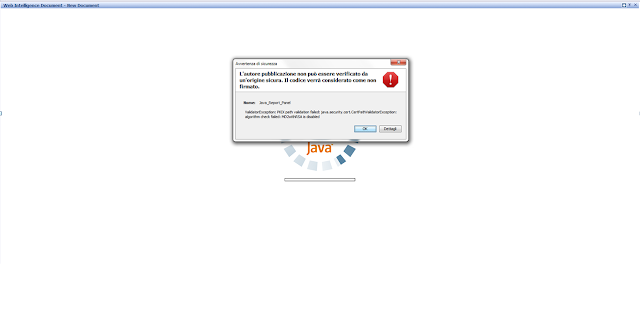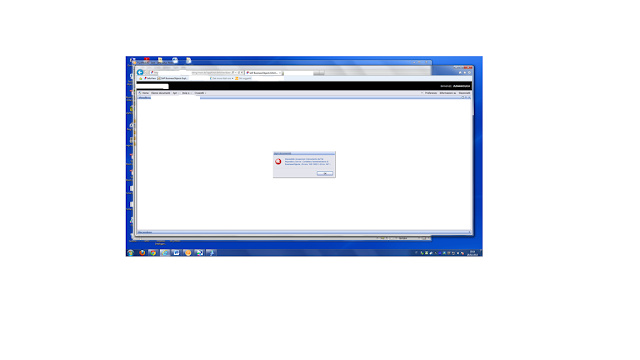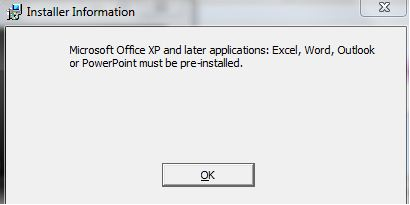Error: Microsoft Office XP and later applicatations: Excel, Word, Outlook or PowerPoint must be pre-installed. Environment BO XI 3.1 SP 4 Xcelsius 2008 SP 4 Live Office XI 3.1 SP 4 If you need to install Live Office on a pc with Office 2010 already installed you will get the following warning: In can bypass this error with a a workaround wich aims to avoid that MS installer checks if Office is installed. In order to do so you need an MSI editor, we suggest http://www.instedit.com/ So follow these steps: Create a copy of Lifeoffice.msi file located in the Package folder. Open with InstEd the Lifeoffice . msi file and select the “Tables” tab and click on LaunchCondition; Then delete the row which refers to Office ( “EXCELl10 OR OUTLOOK10″) and save the file. Then run this modified Lifeoffice.msi, previous error will not appear any more and you will accomplish your installation! Please note that this Workaround can be used with Xcelsius.msi