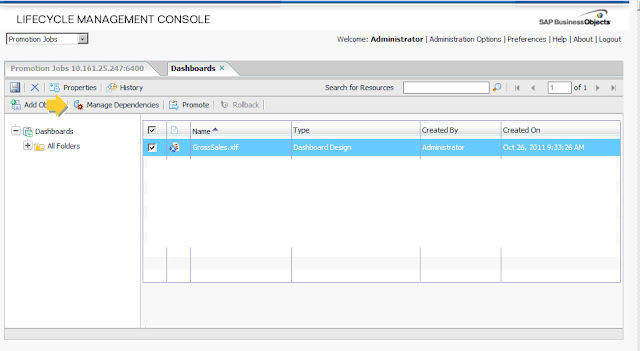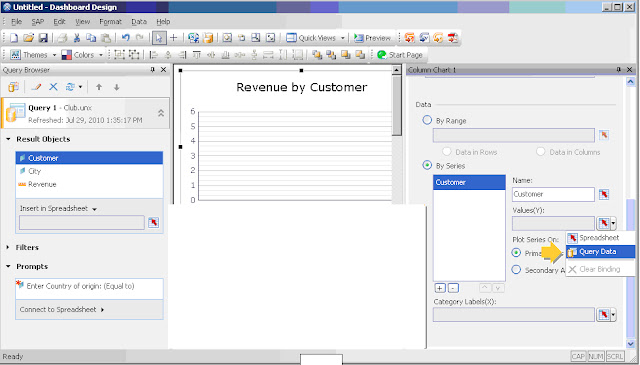Translation Manager
Business Objects Translation Manager (BO XI R3.x) Beginning from Business Objects Enterprise XI 3.0, SAP Business Objects provides a new support for multilingual content (Web Intelligence documents and universes) in order to allow the designer to create reports for a multilingual audience. The plus is that instead of having to create a report for each language, its content will be translated and the document will be displayed in the reader’s language, Translation Manager is the tool that provides a complete framework to support multilingual content in XI 3.x: • It proposes a simple graphical interface for easy and simple translations • It is fully integrated to the XI 3.x and supports all the supported CMS authentication modes as well as the offline mode. • It can collaborate with external translation tools by exporting and importing XLIFF (XML Localization Interchange File Format) files; the XML format for exchanging localization data. • It manages more than 100 locales. •