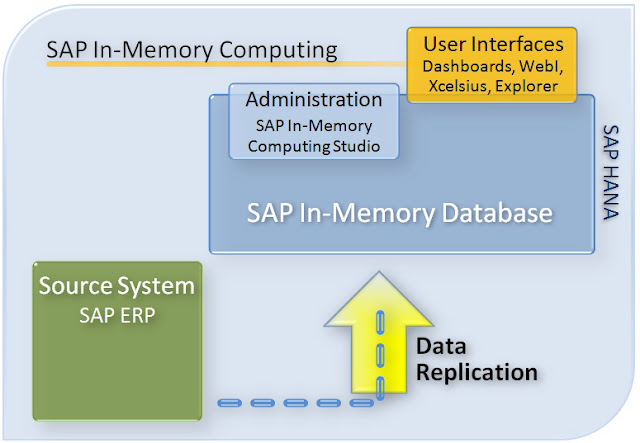SAP HANA variable creation example

Analytical view with parameter example We will use a simple analytical view as an example which will guide us for the rest of the document. The analytical view has been built from tables coming from a DWH sample schema. The screenshots of the view and of the variable and parameters management have been realized with the HANA Studio release 1.0.25 The Customers attribute view contains information about customers of the company. The view also contains the last name, the customer country, city and education as attributes available at query time. The Customer_id is used as the key attribute for the join with the fact table. This view is defined on top of the Customer table. The Products attribute view contains information about products. Will be presented only the product name and brand as attributes. Product_ID is the key attribute. The fact table used here is the Sales_2006 table. There is the join between the Product_Id and the Customer_id with the attribute views and we e