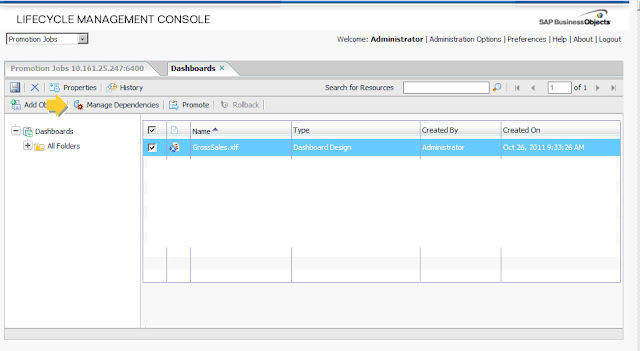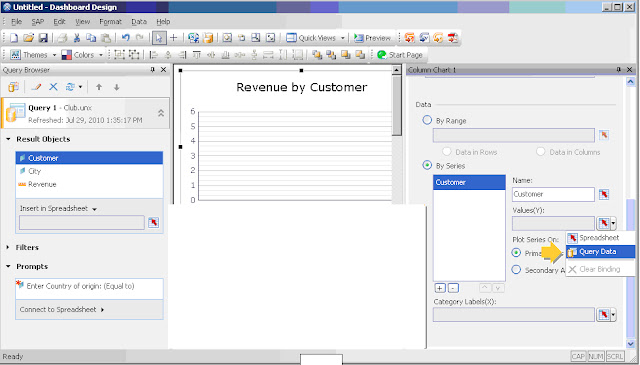How to use Translation Manager

Translation Manager BO XI R 3.1 Let see how to use this translation tool: First of all you need to logon on BO CMS Then you have to import the Universe (in our example) to translate At this point you must select the chosen universe by selecting it and clicking on the button "ADD" , in this way the Universe will be saved on the local machine The following image shows how will appear a translated universe form Italian to English language, you can see in the f irst two columns the original language name of the objects and from the third column on (if you need to translate the universe in more than one idiom) the language you want to translate to. Beside for each object, you will have three rows: one for the name one for the description and one for the format (date, currency, number and so on). You can also translate prompts name and hierarchies name as you can see in the bottom of the following image. See Also: Translation