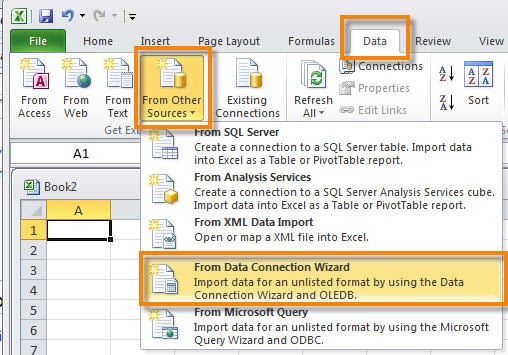SAP HANA Trigger-Based Replication
The Trigger-Based Replication method uses the SAP Landscape Transformation (SLT) component to pass data from the source system to the SAP In-Memory Database (IMDB) target system. Initial Load and Simultaneous Delta Replication The initial load of business data is initiated using the SAP In-Memory Computing Studio. The initial load message is sent from the SAP HANA system to the SLT system (based on SAP NetWeaver 7.02 with kernel 7.20) which in turn passes the initialization message to the ERP system. The ERP system begins by setting up database transaction log tables for each table to be replicated. After the transaction tables are completed, the SLT system begins a multi-threaded replication of data to the target system which allows high speed of data transfer to be achieved. The initial load of data can be executed whilst the source system is active. The system load that this process causes can be controlled by adjusting the number of worker threads performing the initial