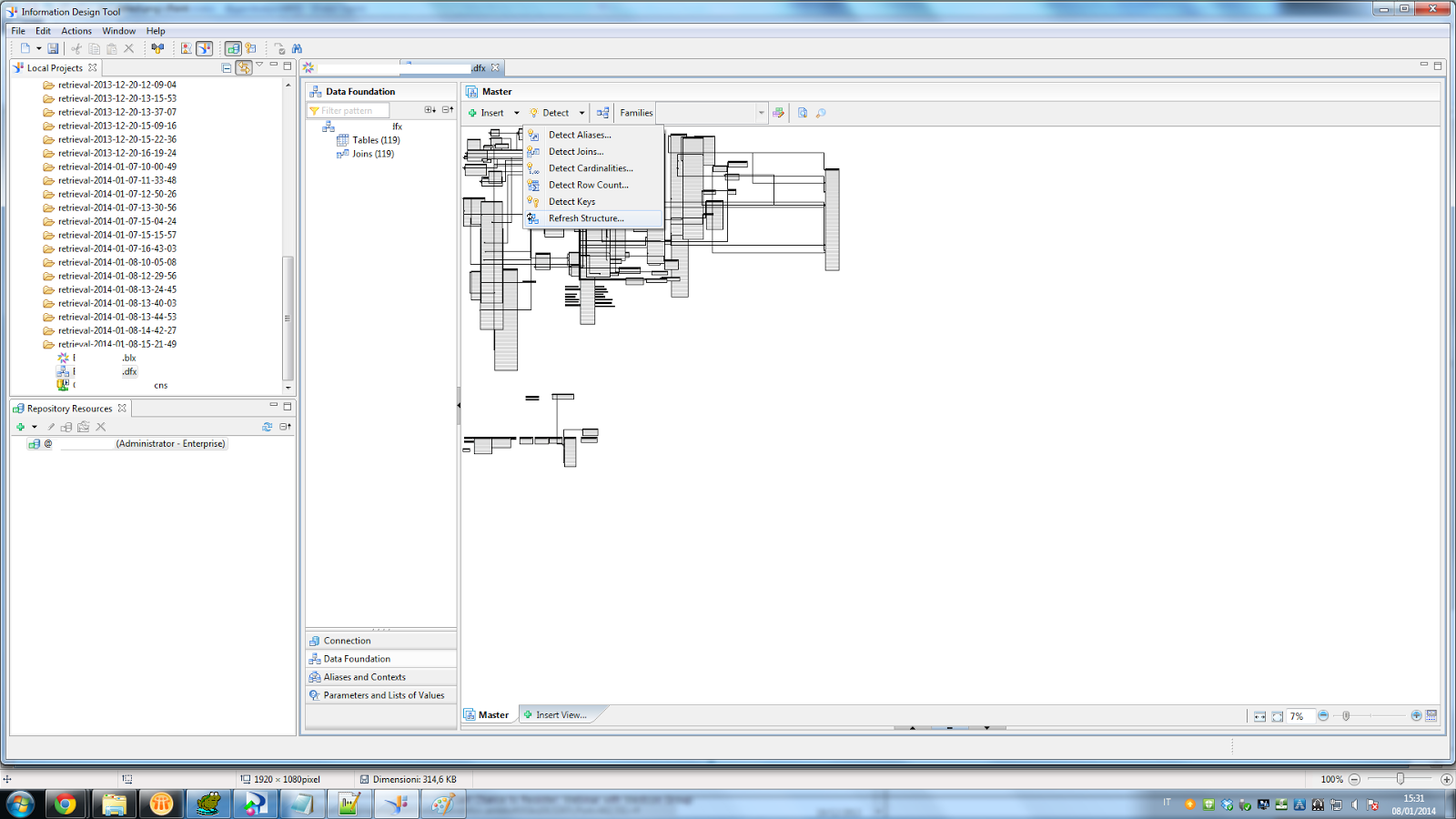Parse Failed: Invalid Definition (UNV0023) Environment BI 4 SP 8 We are working with Universe Design Tool on universes that require the same tables so after inserting the tables in one universe and creating classes/objects/meta data, we copied the same classes and objects into other universes as the tables are the same. But when we parse the objects in the table after copying we got following error: Parse Failed:Invalid definition (UNV0023). The only way to solve the problem was to go into each object and copy, delete and then past the table object name. So the advise that in similar cases is: first you have to add the tables and then you can add relative objects and not viceversa! 2nd case We got the error in another case For an object with the following select: CASE WHEN @Select(PromptList\....) IN @Prompt('Code:','N','PromptList\ CatCode' ,multi,constrained) THEN @Select(PromptLis\generic) ELSE (SELECT LTRIM(MA