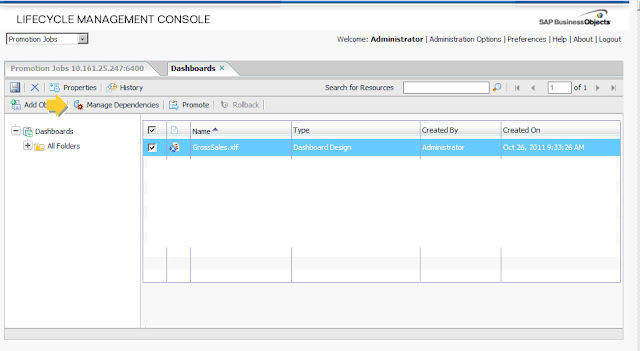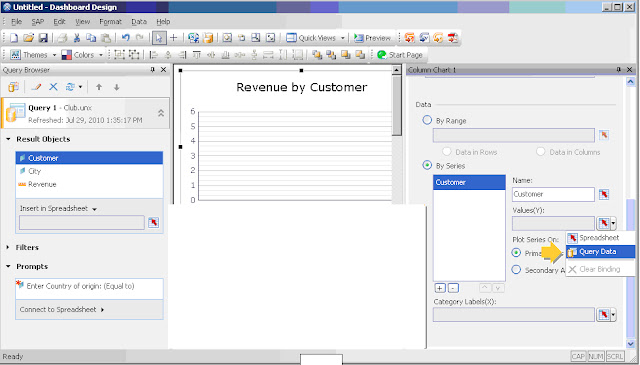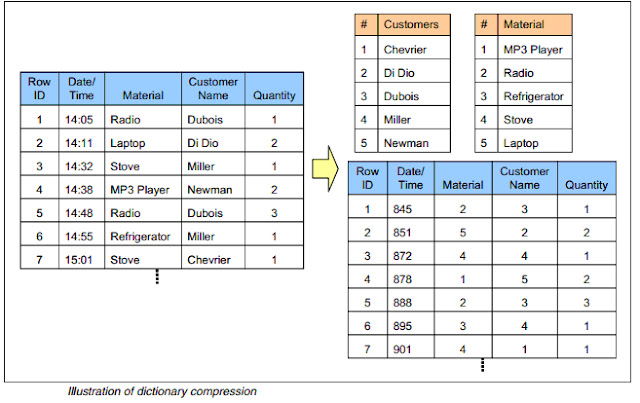SAP BO 4.0 Open Document
Talking about Open document there are several features that changed in the new Business Intelligence platform 4.0. changed compared to XI R3.1 version. Let's see some hints: The default URL to the OpenDocument web application bundle has changed in SAP BusinessObjects Business Intelligence platform 4.0. New absolute OpenDocument links need to use the new default URL: http:// : /BOE/OpenDocument/opendoc/openDocument.jsp? & &...& Below you will see a lists of deprecated and obsolete OpenDocument parameters as of SAP BusinessObjects Obsolete parameters are no more supported. sIDType=GUID -> Use sIDType=CUID instead. sIDType=RUID -> Use sIDType=CUID instead. sKind -> Use iDocID instead. Specifies the SI_KIND property of the target ...