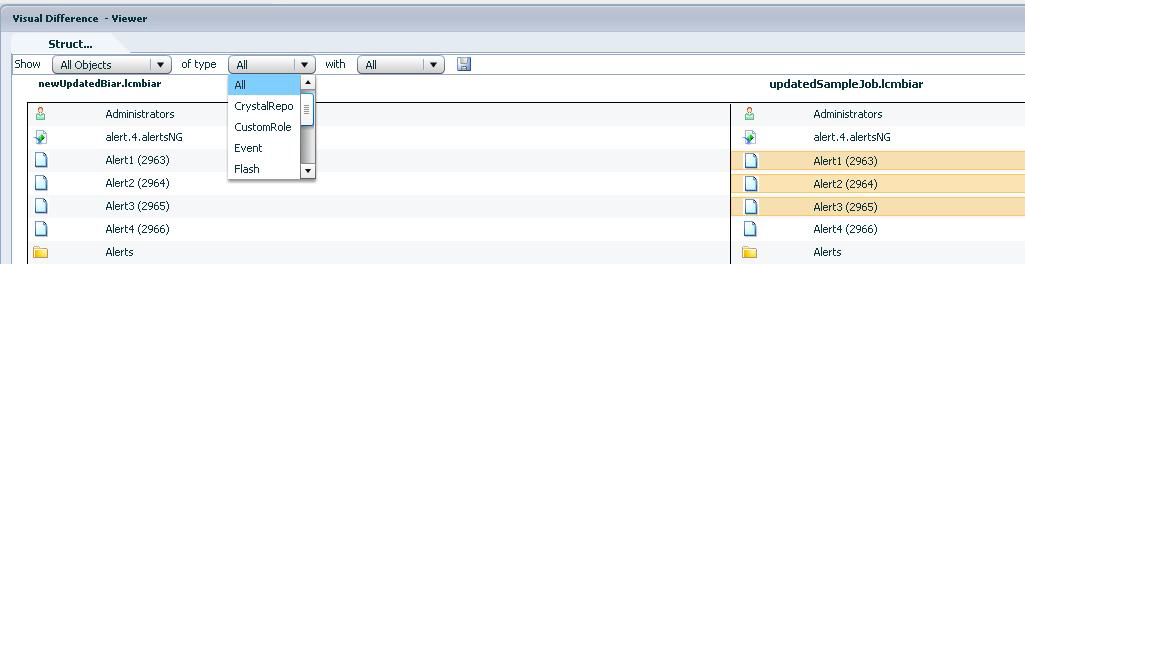SAP BI 4 - Scheduling reports error - source file error. [Invalid argument]: [CrystalEnterprise.DiskUnmanaged]
Scheduling reports error - source file error. [Invalid argument]: [CrystalEnterprise.DiskUnmanaged] Environment SAP BI 4 SP8 The BI 4 server is not in windows domain but SIA service is runned by a domain user As suggested in other B.O. forum we perfomed the following steps: in CMC, the Job Server must use a NETWORK SERVICE user that has all the permissions to read/write, that run's as a service, log on as service account etc. ( admin user) ; user has full read/write access to the folders. we are following the UNC naming conventions while specifying the folder name including the sub-directories. So when we scheduled reports in order to create acrobat files on a network folder such as \\ServerName\Path directories. the scheduled istance Fails and raises the error source file error. [Invalid argument]: [CrystalEnterprise.DiskUnmanaged] Solution: In our case we decide to move the server in the Windows Domain and this solved the p